Get a Free Trial

Get started now!
“Rapid eLearning development using CenarioVR is extremely easy and seamless…[CenarioVR] has an extremely low learning curve.”
— Dr. RK Prasad
CEO & Co-Founder, CommLab India
Fast & easy VR authoring with no coding required.
Creating VR courses is easier than you think.
Generate/Capture
Generate 360-degree images with Artificial Intelligence (AI).
No camera or production team needed!
Just ask the AI Wizard—describe your image, pick a style, and go!
Use your own 360º image or video to create a scene.
Capture 360º photos or video
Any 360 camera will do—even your smartphone will work!
Upload content in a few clicks
It’s easy to get started in CenarioVR!
Create
Add interactivity with objects & actions.
Insert and control hotspots, questions, info cards, multimedia, and 3D models in your scenario.
Select each tab to learn more.
Conditional Branching
Address and adapt to learners’ skill gaps by adding conditions and variables to actions and creating varied outcomes based on how learners interact with objects.
Drag, Drop, & Spin Objects
Drag
Pick up and place “drag items” in any drop spot. Then explore and add new actions that are available when the item is picked up and dropped.
Drop
Define “drop spots” as allowing single or multiple dropped objects. Then trigger actions when learners drag or drop objects in or out of the drop spot.
Spin
Make your 3D models spinnable objects to allow learners to freely move them with a mouse, controller, or with their hands.
Provide learners with a “hands-on” experience using 3D objects.

Add any 3D object in GLB format

Rotate 3D objects on their x, y, and z axes

Use 3D objects as a hotspot to trigger any action

Animate a 3D object to illustrate short stories and provide product tours

Upload pre-animated 3D objects

Use a controller or use your hands to interact with the 3D objects
Documents & Weblinks
Add a standard document to web-published scenarios, such as PDF, DOC/DOCX, XLS/XLSX, and more. It will launch in a browser when using the “Open Attachment” action.
Directly link your scenario to web pages by selecting the “Web Link” action. The link will be opened in a new browser tab.
Share
Content Viewing Options
VR courses can be shared on the web, smartphones, tablets, and headsets, but headsets are not required!

Web & Mobile Access

Lectora® & Authoring Apps

Windows Standalone

Any SCORM or xAPI-Based LMS

Lenovo Mirage S3

HTC Vive Focus, Vive Focus 3, Vive, & Vive Pro
Immersive learning on desktop, mobile, or with a VR headset—no controller required!
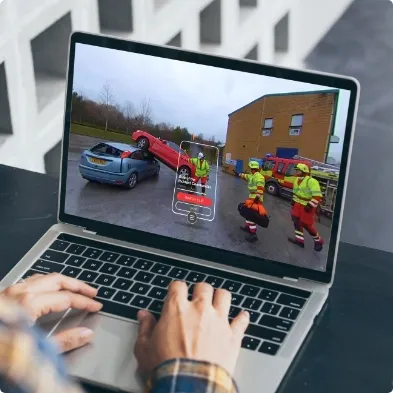
Desktop / Web Browser
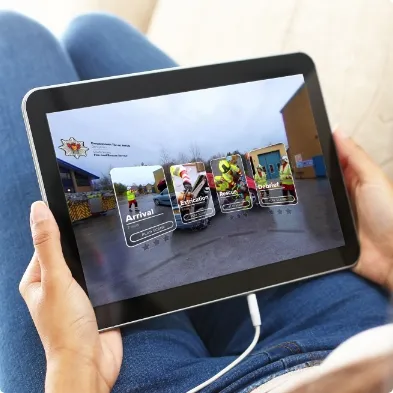
Mobile / Tablet

Headset
Track
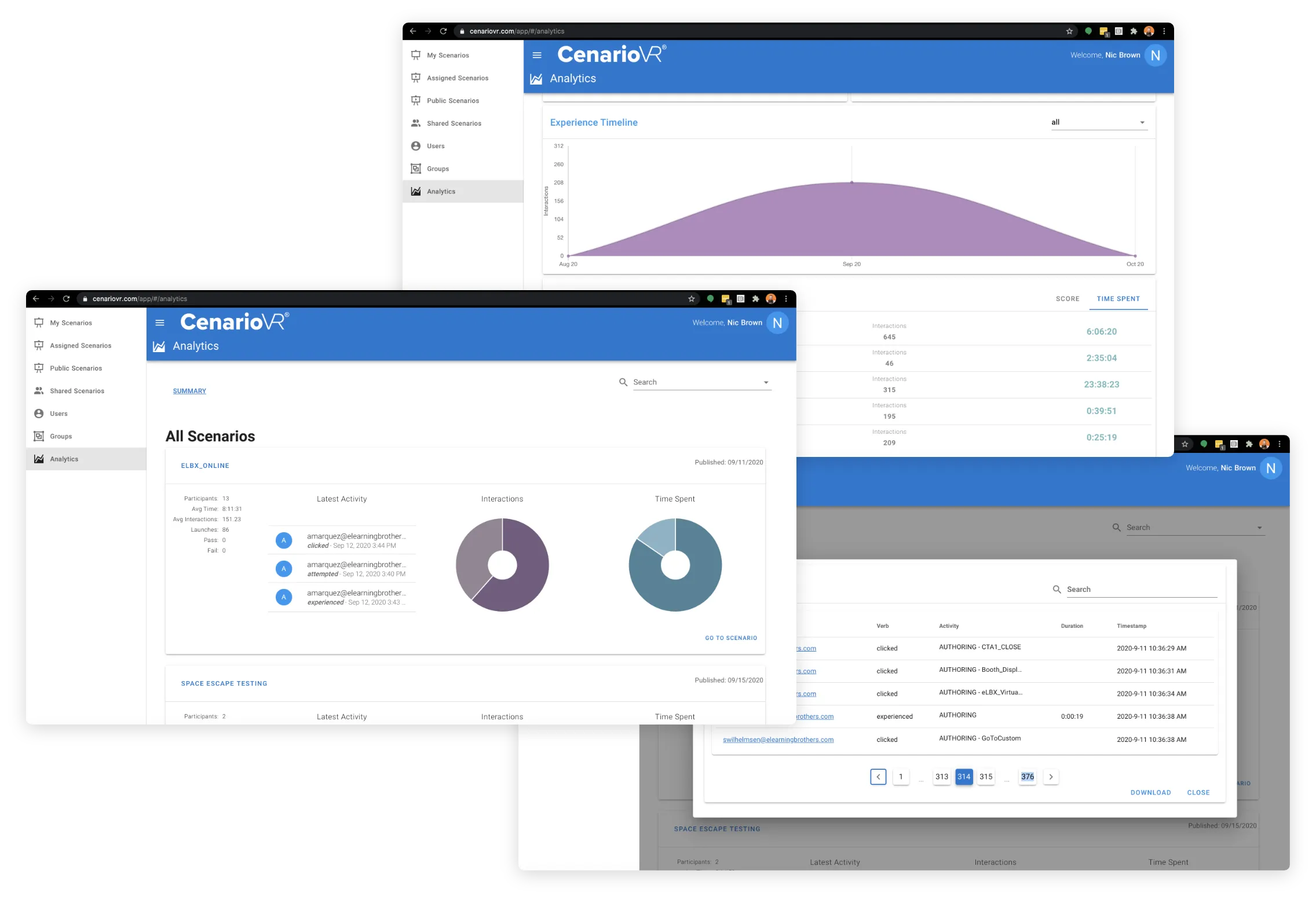
Analytics & xAPI Tracking
Review performance data on analytics dashboards in real time with built-in LRS and xAPI tracking. Data can be isolated for individual users/scenarios or downloaded as CSV for further mining in spreadsheets.
Net Promoter Score
How does CenarioVR compare?

Averages based on global benchmark data gathered in-app over the last year-to-date 12-month period for “How likely are you to recommend CenarioVR to a friend or family member?”

Transport your learners anywhere with immersive learning! See how easy it is to build with a free trial of CenarioVR.


Contact Us
801.796.2767
8 AM – 5 PM MST
Community
Meet with other L&D professionals, share your creations, learn tips and tricks, and so much more!
Knowledge Base
Visit the Knowledge Base for tutorials, help articles, and getting started guides on all our products.






.webp)















