FAQs About Lectora
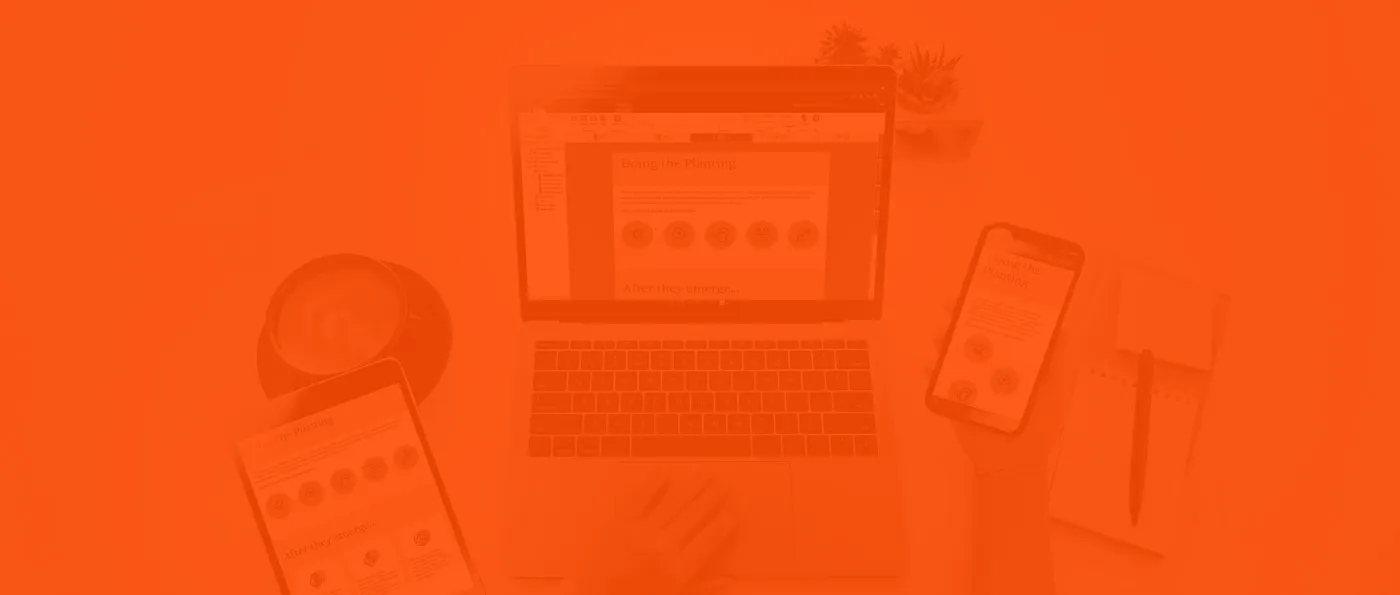
Technical Specs & Functionality
If you are using Lectora Online, you don’t need to install anything! It works on Macs or PCs on all major browsers.
Lectora Desktop runs on the following operating systems:
Microsoft Windows 8
Microsoft Windows 10
Microsoft Windows 11
Be sure you meet the following minimum system requirements before installing Lectora:
Intel or AMD class processor
500MB free RAM
1.6 GB free hard disk space for the application
A monitor with a minimum resolution of 1024x768
Lectora is available in seven languages:
English
French
German
Spanish
Swedish
Chinese (Mandarin)
Brazilian Portuguese
No. Lectora is not an HTML editor. Lectora is a WYSWIG (what you see is what you get) application that enables you to drag and drop items into your project, reposition and resize them using your mouse, add and format textual content, and create interactivity using the Lectora interface. No programming is required. If you publish your content to a web-based format, Lectora will create the appropriate HTML code that can be interpreted by web browsers such as Microsoft Internet Explorer, Mozilla FireFox, and Apple Safari. However, you can add custom HTML, JavaScript, and CSS code to your Lectora title if you want.
Yes. You can use Lectora to create content that complies with Section 508 of the Rehabilitation Act that applies to web-based Intranet and Internet Information and Applications (1194.22). Lectora’s integrated Accessibility Check Tool will help you identify objects within your project that must meet specific requirements in order to comply. Lectora also meets the latest Web Content Accessibility Guidelines (WCAG) standards. Visit https://knowledgebase.elblearning.com/lectora-accessibility-support for more information.
You can import PowerPoint 2007 and newer presentations in two ways: (1) import an entire presentation to create a new project, or (2) select to import individual presentation pages as new pages in an existing project when you select the PowerPoint Slides icon from the Tools Ribbon. Lectora will convert text, objects, and animations into their equivalent text blocks, objects, and transitions in Lectora.
For more details about importing PowerPoint presentations, visit How to Import a Microsoft PowerPoint Presentation into Lectora. https://knowledgebase.elblearning.com/lectora-and-powerpoint-start-here
Projects you create with Lectora can be published to HTML for distribution on the web; to an AICC, SCORM, cmi5, or xAPI-compliant learning management system (SCORM 1.1, SCORM 1.2, SCORM 2004 3rd edition) and learning record store (cmi5, xAPI); or for offline use. Projects that include tests and questions that are published to a learning management system (LMS) will automatically send test results to the LMS.
Lectora supports nearly all types of digital image, audio, and video formats, and rich text and text documents (.rtf, .txt). These types of files can be dragged and dropped directly from your computer’s files into the Lectora workspace. Immersive learning content built-in CenarioVR can also be embedded directly into your course. CenarioVR supports 360-degree images and video, and even 3D objects (GLB format)! You can also embed games directly into your learning project from The Training Arcade.
Yes. Lectora includes HTML5 media support, which enables media to be viewed on mobile and tablet devices. You can also customize the appearance of your project specific to the type of device and orientation using Lectora’s Responsive Course Design (RCD) feature. Lectora will automatically scale content to fit multiple devices but it can be adjusted for each device.
Lectora's flexible design enables authors to produce an engaging look and feel such as scrolling animation wireframes that progressively reveal content and images as learners scroll down the page.
RCD allows you to design and customize your content for any device. Content automatically scales and you can take control to customize your content so it displays exactly how you want it on each device in both landscape and portrait orientations. This is something no other authoring tool offers. Create it exactly how you want it without having to play layout roulette!
Getting Started & Support
Lectora is for everyone—from beginners to experts. A new user can easily develop quality eLearning content, while experienced developers get the power to build more customized, creative courses. We also offer many resources to help you get started.
Knowledge Base: The ELB Learning Knowledge Based includes articles and quick guides covering all you can do within Lectora. Or, from within Lectora, select Help from the menu to access and view the information by topic or search for information by keyword. You can also refer to quick guides in the Knowledge Base to learn more.
Training: Lectora offers several training classes—both self-paced online and instructor-led—that provide you with the skills you need to quickly become a Lectora wizard. Check out the training options available here https://www.elblearning.com/create-learning/product-training
Before opting for the paid options register for our free Getting Started class here: https://register.gotowebinar.com/rt/4821387498442064400
Community: You can join the Community and search the various forums for answers to your questions. The Community is visited regularly by Lectora users around the globe, and posts are frequently answered within a short time period.
You can contact the technical support team by email—support@elblearning.com or visit https://knowledgebase.elblearning.com/submit-a-case-to-customer-solutions.
Subscription Information & Sales
Lectora comes in a flexible, affordable package to fit all of your eLearning needs. When you purchase a subscription to Lectora, you will get unlimited access to the desktop version, Lectora® Desktop, the online version, Lectora® Online, ReviewLink®, for collaborative reviews and approvals, and the Asset Library, a destination for millions of design assets.
Lectora Online provides even more power with collaborative authoring capabilities and the first-ever AI Course Wizard for instant course generation.
The ELB Learning Asset Library offers stunning templates (for Lectora and other authoring tools), 100,000+ diverse character images in our Cutout People Library, all with multiple poses, emotions, and props, 39,000+ professionally designed templates, a slew of PowerPoint templates, and over 120 million multimedia stock assets. And you don’t have to worry about paying for support; it’s all included.
Lectora can be accessed from The Studio by ELB Learning. If you have forgotten your username and password, you can reset it from this login screen. If you are still having trouble accessing your account, please email support@elblearning.com.
You must have one desktop license for each computer on which Lectora is installed. If you’re interested in a multiple license solution, contact your account representative.
You can locate your version number from the Help menu within Lectora. Simply click on the Help menu icon (in the upper-right corner of the screen) and select About Lectora. On the panel that appears you will find your License Key and version number. You may also contact your Lectora account representative at sales@elblearning.com or 1 (801) 854.5495.
You can locate your license key from the Help menu within Lectora. Simply click on the Help menu icon (in the upper-right corner of the screen) and select About Lectora. On the panel that appears you will find your License Key and version number. The license key is also available by going to menu item File -> Help.
Absolutely! We are proud to support academic and military organizations with the best eLearning software on the market. Contact our Academic and Government Team at sales@elblearning.com or 1 (801) 854.5495 for access to special savings.
Upgrades & Renewals
Lectora Inspire and Lectora Publisher have been combined into one powerful desktop product starting with Lectora version 19, released back in 2020. With the latest version of Lectora Desktop, you can expect the same features plus MORE - only more affordable. To upgrade your Lectora Desktop license, please contact sales@elblearning.com.
Lectora offers in-app access to the ELB Learning Stock Asset Library (images/vectors, audio, and video), Cutout People Library, Icon Library, and Lectora Template Library to quickly find and select the media you need to build multimedia-rich courses.
In addition to the libraries listed above, it also includes the full eLearning Template Library (templates for all authoring tools) and the PowerPoint Template & Graphic Library.
The Medical Asset Library is an additional subscription that can be added to your account upon purchase. Please ask your ELB representative for more information.
Please contact sales@elblearning.com to set up access to all tools included with your Lectora Desktop license.
Please visit https://www.elblearning.com/create-learning/lectora-updates/updates for details on the latest updates or https://knowledgebase.elblearning.com/release-notes-for-all-software for release notes.
Lectora Online is automatically updated on a regular basis. To upgrade your Lectora Desktop license, please visit our upgrades page or contact sales@elblearning.com.


Contact Us
801.796.2767
8 AM – 5 PM MST
Community
Meet with other L&D professionals, share your creations, learn tips and tricks, and so much more!
Knowledge Base
Visit the Knowledge Base for tutorials, help articles, and getting started guides on all our products.















