Directly Publish to Windows Offline, Docebo, & More!
Publish to Windows Offline, Docebo, The Training Arcade, and the Rockstar Learning Platform in a few clicks
Play your scenario wherever you go! Just publish to Windows Offline.
Click on Windows Offline from the publishing menu to create a zip file for Windows 10 or higher. Then download, unzip, and go!
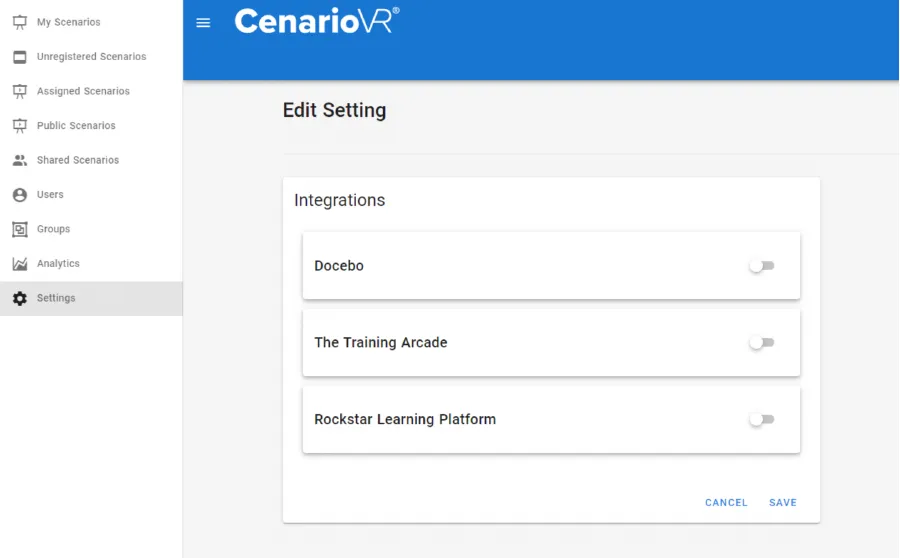
- Windows Offline: Click Windows Offline from the publishing menu to create a zip file for Windows 10 or higher. Then download, unzip, and go!
Start publishing to Docebo, The Training Arcade®, & The Rockstar Learning Platform. Just head to your settings, enter your info once, and go!
- Docebo: Enter your Docebo API credentials into CenarioVR Settings to set up this destination for 1-click publishing. Once you log into Docebo, your published scenarios will appear in your Central Repository.
- The Training Arcade: Head to the “Settings” tab, select “Edit Integrations” and enter your API info for The Training Arcade. Then “Save” it. The “Publish” option will be available in CenarioVR and the scenario will show up as an “Activity” in any Arcade.
- Rockstar Learning Platform: Click the “Settings” tab, select “Edit Integrations” and activate the Rockstar Learning Platform integration. The URL needs to be filled out and then saved to give access to this publishing option.
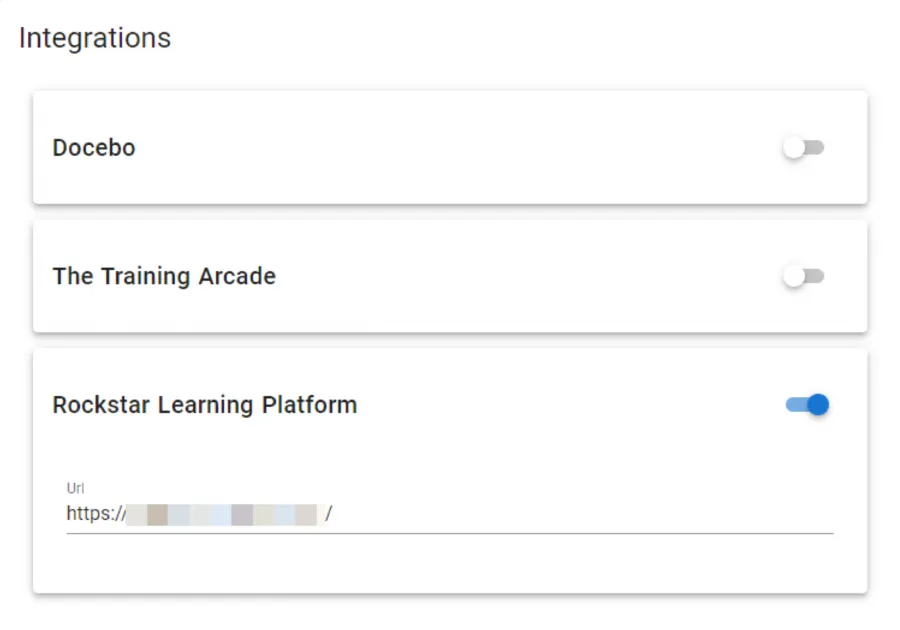
When you’re ready, just enter your Rockstar ID and password to publish your scenario as a module.
LOG IN NOW
MORE SET UP DETAILS
Not set up to publish in CenarioVR? What are you waiting for?! Contact Chris Ofstad at cofstad@elblearning.com to get started.


Contact Us
801.796.2767
8 AM – 5 PM MST
Community
Meet with other L&D professionals, share your creations, learn tips and tricks, and so much more!
Knowledge Base
Visit the Knowledge Base for tutorials, help articles, and getting started guides on all our products.














